Oracle Business Intelligence Enterprise Edition Process Flow
This blog post briefs how applications are developed in Oracle Business Intelligence Enterprise Edition.
Oracle Business Intelligence Enterprise Edition (OBIEE) is one of the best business intelligence solution available on the market today. From simple analyses to professional dashboard creation and from scheduled reporting to proactive alerts, OBIEE offers all the required components that help organizations assess their business proceedings proactively and in real time.
The following illustration depicts OBIEE application development process:
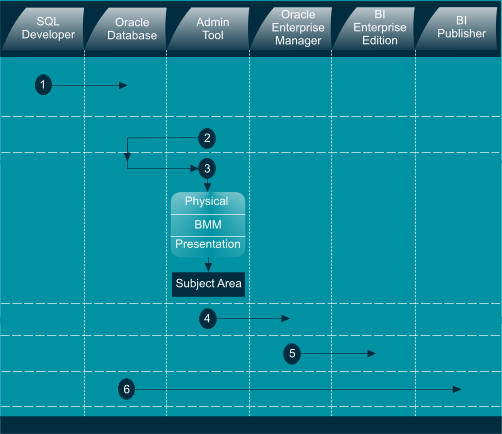
Step 1: You need a SQL client tool such as SQL Developer to create database objects. In the book, Implement Oracle Business Intelligence, we used this tool to create sample tables needed for demo exercises.
Step 2: In this step we connect BI Administration tool to Oracle database. The Administration Tool is a Windows client application that is used to create and modify Oracle BI repository.
Step 3: Here, we create the three layers (Physical, Business Model and Mapping, and Presentation). The Physical layer defines the objects and relationships that is needed by OBIEE server to write native queries against the physical data source. The BMM layer is created to determine the analytic behavior. The Presentation layer carries one or more Subject Areas that presents personalized and secure views of business model to users according to their roles.
Step 4: After creating the desired Subject Areas in the Presentation layer, the repository is saved and uploaded to the BI Server through Oracle Enterprise Manager interface (http://localhost:7001/em). The repository must be uploaded after modification to reflect the changes.
Step 5: Once a repository is uploaded, you can connect to BI Enterprise Edition interface using url http://localhost:9704/analytics. You can use many OBIEE components such as analyses, dashboards, agents, graphs, tables etc. to present data either in generic tables or in graphical formats.
Step 6: In this step you create professional looking reports in Oracle BI Publisher after connecting the data source (in our scenario Oracle Database). Oracle BI Publisher, now available as part of Oracle BI, is a strategic enterprise reporting product to create and manage highly formatted reports from a wide range of data sources including JDBC (Oracle & other databases), BIEE, XML Files, OLAP, JNDI, Fusion Application, HTTP, Web Services, and Discoverer.
BI Publisher has a salient feature called Data Model Editor, a graphical user interface, which enables you to build data models for your reports. It also provides a web-based design tool named Layout Editor to create report layouts within the BI Publisher interface. After creating reports, you have the option to schedule these reports and deliver them to multiple delivery destinations.

No comments:
Post a Comment